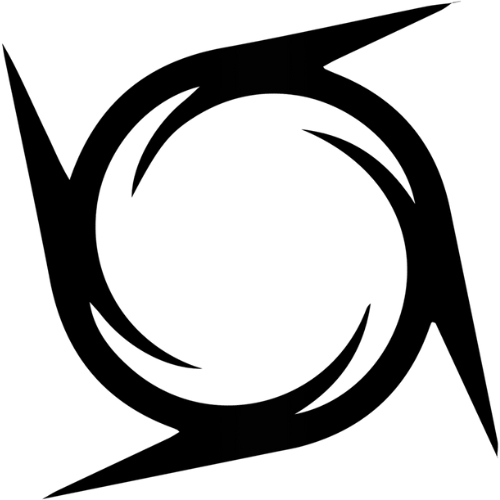How to Optimize Your PC for Gaming
Share
Gaming is an immersive experience, and for many, it’s not just about playing—it's about being in the game. The power of your PC can make or break that experience. Whether you're a competitive gamer looking to climb ranks or someone who simply enjoys the latest AAA titles, optimizing your PC can significantly enhance your gaming performance.
From hardware upgrades to software tweaks, optimizing your system can ensure a smoother, faster, and more responsive gaming experience. In this comprehensive guide, we’ll walk you through every step of how to optimize your PC for gaming, ensuring that you extract every ounce of performance out of your machine.
Why Optimize Your PC for Gaming?
Optimizing your PC is essential for several reasons. Without proper optimization, your system may struggle to meet the demands of modern games, which can lead to lag, crashes, stuttering, and reduced frame rates. These issues are frustrating and take away from the immersion that gaming is all about.
A well-optimized system will give you:
- Higher Frame Rates: No more choppy gameplay or screen tearing. Optimization leads to a smoother, more fluid gaming experience.
- Improved Responsiveness: Gaming isn’t just about beautiful graphics—it’s also about reaction times. A faster PC means quicker input responses.
- Better Graphics Quality: Proper optimization helps your system handle demanding graphical features such as high-resolution textures and ray tracing without slowing down.
- Longer Lifespan for Your PC: By managing system resources effectively, you ensure that your PC stays at its peak performance for longer, reducing the need for frequent upgrades.
Optimizing your system not only enhances your experience but can also give you a competitive edge in multiplayer games, where every frame and millisecond counts.
Upgrade Your Hardware
While software optimizations are helpful, the most significant improvements come from upgrading your hardware. Gaming performance is heavily reliant on your PC's components. If you haven’t upgraded your hardware in a few years, chances are there’s room for improvement.
Graphics Card (GPU)
The GPU is the most critical component for gaming. The better the GPU, the more powerful your gaming experience will be. Graphics cards handle rendering and visual tasks in games, including texture resolution, lighting, and shaders.
What to look for in a GPU:
- VRAM: Video RAM (VRAM) stores graphical data like textures and models. Games today are becoming more demanding, requiring GPUs with more VRAM (8GB and higher) for smoother gameplay at higher resolutions.
- Ray Tracing and DLSS: Technologies like NVIDIA’s DLSS (Deep Learning Super Sampling) and ray tracing can make your games look breathtaking, but they require powerful GPUs like the NVIDIA GeForce RTX 3000 series.
- Monitor Compatibility: Ensure your GPU supports the resolution and refresh rate of your gaming monitor (144Hz or 240Hz is ideal for fast-paced games).
If you’re using an outdated GPU, an upgrade can result in massive gains in graphical quality and frame rates. Popular gaming GPUs include the NVIDIA GeForce RTX 3060 or AMD Radeon RX 6700 XT, which offer excellent performance for most modern games.
Processor (CPU)
The CPU handles the game’s logic, physics, and overall system management. While the GPU does most of the heavy lifting in games, the CPU is essential for ensuring that the game runs smoothly without hiccups.
What to look for in a CPU:
- Cores and Threads: More cores and threads allow for better multitasking. Modern CPUs like the Intel Core i7 or AMD Ryzen 7 are great for gaming, providing excellent balance between gaming performance and multitasking ability.
- Clock Speed: The higher the clock speed, the faster the CPU can execute instructions. For gaming, aim for a CPU with a base clock of 3.5 GHz or higher.
- Game Requirements: Always check the CPU requirements for the games you play. Some games are more CPU-bound than others, especially strategy games or those with extensive physics simulations.
If you’re looking for an upgrade, the Intel Core i9 or AMD Ryzen 9 series processors are some of the best options for handling both gaming and multitasking needs.
RAM
Random Access Memory (RAM) is crucial for storing temporary data that the CPU and GPU need to access quickly. Having enough RAM ensures that your system doesn’t slow down when running multiple applications while gaming.
What to look for in RAM:
Capacity: For gaming, 8GB of RAM may be the minimum, but 16GB or even 32GB of RAM provides ample space for both gaming and background processes.
Speed: Faster RAM (measured in MHz) can improve performance, especially in games that rely on high-speed memory access.
Dual-Channel Memory: Dual-channel RAM helps to increase bandwidth, improving overall performance compared to single-channel memory.
Popular options like Corsair Vengeance LPX or G.SKILL Ripjaws V series are great choices for gaming enthusiasts.
Storage
The storage drive in your PC directly affects how fast your games load and how quickly your system can access data. For optimal gaming performance, switching from a traditional hard drive (HDD) to a solid-state drive (SSD) can make a huge difference.
What to look for in storage:
- SSD vs HDD: SSDs are significantly faster than HDDs. Games stored on an SSD load much quicker, and your system will boot up in a fraction of the time.
- Capacity: A 500GB SSD should be your minimum, with 1TB or more being ideal for storing multiple large games.
- NVMe SSDs: NVMe SSDs are faster than SATA SSDs and provide superior read/write speeds, reducing load times even further.
Upgrading to an NVMe SSD like the Samsung 970 Evo can drastically improve your gaming experience.
|
Hardware Component |
Recommended Upgrade |
Benefits |
|
Graphics Card (GPU) |
NVIDIA GeForce RTX or AMD Radeon RX |
Higher frame rates, smoother gameplay |
|
Processor (CPU) |
Intel Core i7/i9 or AMD Ryzen 7/9 |
Faster processing, better multitasking |
|
RAM |
16GB or more (DDR4/DDR5) |
Better multitasking, faster game performance |
|
Storage |
500GB+ SSD (NVMe) |
Faster load times, smoother experience |
Update Drivers and Software
Once your hardware is up to par, make sure your software and drivers are fully updated. Outdated drivers can cause performance issues and incompatibilities with newer games.
GPU Drivers
- NVIDIA and AMD release driver updates regularly, optimizing performance for the latest games. Always download the latest drivers from their official websites.
- GeForce Experience: If you have an NVIDIA GPU, the GeForce Experience software can automatically download and install the latest drivers for you.
- AMD Radeon Software: AMD users can use Radeon Software to keep drivers up-to-date and access game-specific optimizations.
System Drivers
Apart from GPU drivers, make sure your motherboard and chipset drivers are also updated. These drivers control how your system components interact and can sometimes include optimizations that improve game performance.
Game-Specific Software
Many games offer their own launchers and optimizations (like Steam and Epic Games Launcher) that automatically update and optimize the game settings.
Some games offer beta versions of the game engine or performance-enhancing patches. Keep an eye out for those to improve performance.
Optimize Your Operating System
The operating system (OS) plays a major role in gaming performance. While Windows is the most common gaming platform, there are several tweaks you can make to ensure your OS is working at its best.
Disable Unnecessary Startup Programs
Many applications automatically start when you boot up your PC, consuming valuable resources. Disable any unnecessary startup programs to free up RAM and CPU power for your games.
- Open Task Manager (Ctrl+Shift+Esc) and disable unnecessary programs under the Startup tab.
- Disable background services that are not needed during gaming sessions.
Adjust Windows for Maximum Performance
In Windows 10/11, go to Control Panel > Power Options and select the High Performance power plan.
Under System Properties, choose the Advanced tab and click Settings under Performance. Select Adjust for Best Performance, which will disable unnecessary visual effects.
Regular Maintenance
Disk Cleanup: Run the built-in Disk Cleanup tool to remove temporary files and free up space.
Defragmentation: While SSDs don’t need defragmentation, HDDs do. Make sure your hard drive is regularly defragmented to keep it running smoothly.
Network Optimization for Online Gaming
For multiplayer games, a stable and fast internet connection is crucial. Latency and packet loss can ruin your gaming experience.
Use a Wired Connection
A wired Ethernet connection is always more stable than Wi-Fi and provides lower latency. If possible, plug your PC directly into your router using an Ethernet cable.
Optimize Your Router
QoS (Quality of Service): Prioritize gaming traffic over other internet usage to reduce lag.
Reduce Network Traffic: Ensure that other devices on your network aren’t consuming too much bandwidth, especially during intense gaming sessions.
Closing Thoughts
Optimizing your PC for gaming is essential to ensure a smooth and immersive experience. Whether it's upgrading your hardware, tweaking software settings, or adjusting in-game graphics, each step contributes to a better gaming session.
If you're looking for the best gaming hardware and accessories, NovaTech Gaming offers a wide selection of high-performance gear to elevate your gaming experience. Visit NovaTech Gaming and take your gaming to the next level.