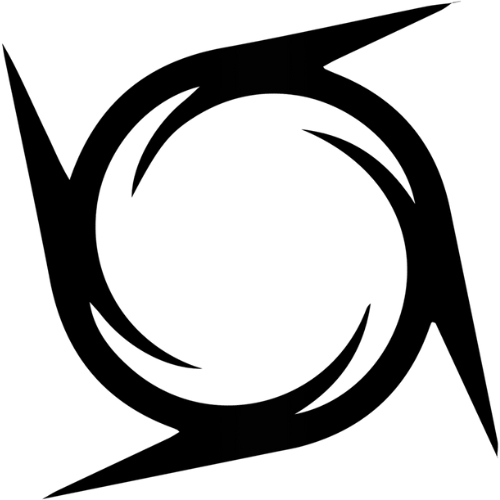How to Add More Storage to Your PC for Gaming
Share
Gaming has evolved over the years, with massive games and downloadable content (DLC) becoming more demanding on storage space. Whether you're a casual gamer or a dedicated enthusiast, running out of storage can be frustrating.
Adding more storage to your PC is an easy and effective way to ensure you have enough room for all your games, updates, and mods, while also improving the overall performance of your system. In this article, we’ll explore different storage options, the steps for adding storage to your gaming PC, and how to maximize your gaming setup.
Why Storage is Crucial for Gaming
As game file sizes increase, having sufficient storage space is essential. For example, modern games like Call of Duty or Red Dead Redemption 2 can easily take up over 100GB of storage. Running out of space on your primary drive can not only restrict the number of games you can install but can also cause system slowdowns. Adding more storage means faster load times, better system performance, and the ability to keep all your favorite games easily accessible. With storage being such a critical aspect of gaming, knowing how to expand it properly is key to a smoother gaming experience.
Types of Storage Drives for Gaming PCs
When upgrading your storage, there are several options available. The most common types are Hard Disk Drives (HDDs), Solid State Drives (SSDs), and Non-Volatile Memory Express (NVMe) SSDs, each with different benefits.
HDDs (Hard Disk Drives) are the traditional, more affordable storage option. While they offer large storage capacities, ranging from 500GB to 10TB, they tend to be slower compared to modern SSDs. An HDD can be ideal for gamers on a budget who want plenty of space for older games or for those who don’t mind slower loading times.
SSDs (Solid State Drives) are a significant upgrade from HDDs in terms of speed. They offer much faster read/write speeds, meaning games and programs load quicker. They are also more reliable since they don’t have any moving parts. While SSDs are more expensive than HDDs, the difference in performance makes them an excellent choice for gamers looking for improved game load times and a more responsive system.
NVMe SSDs take speed to the next level, offering ultra-fast read/write speeds that can outperform standard SATA SSDs. They connect directly to the motherboard via the M.2 slot, resulting in even faster data transfer rates. NVMe SSDs are typically used by gamers who need top-tier performance, such as for competitive gaming, where every millisecond counts.
Choosing the Right Storage for Your Needs
When deciding which storage option to go for, consider both your budget and performance requirements. An HDD is the most cost-effective way to add storage, but if you’re looking for faster load times, you might want to opt for an SSD or NVMe SSD. The added speed of an SSD or NVMe SSD can make a noticeable difference in your gaming experience, especially for larger, more graphically demanding games.
While SSDs and NVMe SSDs are more expensive, they offer quicker performance, making them the best choice for gamers who prioritize load times and system responsiveness. On the other hand, if you're simply looking for extra space to store a large library of older games, an HDD might be more suitable.
To make a more informed decision, here’s a comparison of the options:
|
Drive Type |
Speed |
Capacity |
Price |
Ideal For |
|
HDD |
Slower |
500GB - 10TB+ |
Affordable |
Gamers on a budget who need a lot of storage |
|
SSD |
Fast |
120GB - 4TB |
Expensive |
Gamers who want better load times and performance |
|
NVMe SSD |
Ultra-fast |
500GB - 2TB |
Very Expensive |
Enthusiasts and competitive gamers who need the best speed |
Installing a New Storage Drive
Once you've selected the right storage for your gaming needs, it's time to install it into your PC. While it may sound intimidating, adding storage is actually quite simple. Below are the general steps to follow:
- Prepare Your PC: Turn off your PC and disconnect it from the power source. Open the case by removing the side panel—this can usually be done by unscrewing a few screws or sliding the panel off.
- Insert the Drive: If you're installing an HDD or SATA SSD, mount the drive into an available drive bay inside your PC case. Secure it in place with screws. Then, connect the data and power cables from the motherboard and power supply unit (PSU) to the drive.
- For an NVMe SSD, locate the M.2 slot on your motherboard (it’s usually near the CPU). Insert the SSD at a slight angle, then press it down and secure it with a screw.
-
Reconnect and Power Up: Once your storage is in place, reassemble your case, reconnect the power supply, and power up your PC.
Setting Up the New Drive
After installing the drive, you'll need to format and set it up before using it. Here’s how to do it:
- Open Disk Management: Press Windows Key + X and select Disk Management. Your new storage should show up as an unallocated disk.
- Format the Drive: Right-click on the unallocated space and select New Simple Volume. Follow the prompts to format the drive and assign a letter (e.g., “E” or “F”). Choose the NTFS file system, which is the most suitable for gaming.
- Move Your Games: Once the drive is formatted, you can start moving games to the new storage. For game platforms like Steam, you can change the install location in the settings. This will allow you to keep your fastest drives (like an SSD or NVMe SSD) dedicated to the games you play most often, ensuring they load as quickly as possible.
Maximizing Your Storage
To ensure your PC runs smoothly, it’s a good idea to regularly monitor your storage and delete any unnecessary files. With games getting bigger and bigger, it’s easy to fill up your hard drive. By keeping track of your game library, managing large files, and investing in additional storage when necessary, you can avoid running out of space and maintain smooth gameplay.
Final Verdict
Upgrading your PC’s storage is one of the most effective ways to improve your gaming experience. Whether you’re looking for faster load times, more room for your growing library, or just better overall system performance, adding storage can help you level up your gaming setup. Choose the right drive based on your budget and performance needs, follow the simple installation steps, and you’ll be ready to game without worrying about space.
For a wide range of storage solutions and gaming gear, check out Novatech Gaming, where you can find everything you need to optimize your gaming PC.